Installing Oracle Database 10g Express Edition
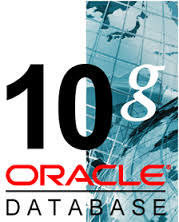 Oracle has introduced several features in 10g XE. These are very user friendly and very secure. The main features are: Application Development, Availability, Business Intelligence, Clustering, Content Management, Database Overall, Database Security,Grid Computing, Grid Management, Information Integration, Location Services, Performance and Scalability, Server Manageability, Windows, Workspace Manage.
Oracle has introduced several features in 10g XE. These are very user friendly and very secure. The main features are: Application Development, Availability, Business Intelligence, Clustering, Content Management, Database Overall, Database Security,Grid Computing, Grid Management, Information Integration, Location Services, Performance and Scalability, Server Manageability, Windows, Workspace Manage.Let's start installing Oracle 10g XE into our local machines.
Double click on OracleXE exe file to install Oracle
Oracle Install Shield Wizard will appear to extract Oracle Database 10g Express Edition
Click on Next button to Continue
Click on the Radio button by accepting the terms in the license agreement then click on Next button
by default oracle will choose C:\oraclexe\ folder. If your C:\ drive having with less space better you can choose D:\Oracle10g\ by clicking on Browse button.
Click on OK button.
Click Next button to continue
Here Oracle asks to enter passwords for the database. The usernames by default will be SYS and SYSTEM
enter the password as you like or by default give the 'admin' as a password. Click Next to Continue.
Review settings before proceeding with the installation are given below.
Destination Folder: D:\Oracle10g\ (the folder what we selected to install)
Default port for Database Listener is: 1521 (this will be given while connecting to jdbc driver)
Oracle Services for Microsoft Transaction Server default port is : 2030
Default port for HTTP Listener: 8080
Click on Install to continue.
Click Finish button. It is done.
Oracle Database 10g XE is installed in your machine. Now you will get an desktop shortcut for oracle database. Open it and enter your username and password to continue.
Username: SYSTEM
Password: admin
Makesure the path is given in Environment variables.













+notes+Part-II_JavabynataraJ+copy.png)







