Creating a review from Atlassian FishEye
 FishEye is an Atlassian tool to Search, track and visualize code changes. This provides a read only window into your Subversion, CVS, Git and Mercurial repositories, all in one place. This will keep a pulse on everything about your code. FishEye can can visualize and report on activity,integrate source with JIRA issues, and search for commits,files,revisions, or people. FishEye is one of the best tool form the Atlassian products.
FishEye is an Atlassian tool to Search, track and visualize code changes. This provides a read only window into your Subversion, CVS, Git and Mercurial repositories, all in one place. This will keep a pulse on everything about your code. FishEye can can visualize and report on activity,integrate source with JIRA issues, and search for commits,files,revisions, or people. FishEye is one of the best tool form the Atlassian products.As explained above this will be linked to CVS or SVN, when we commit code immediately FishEye will reflects the code changes on your name how many lines you committed, the committed lines shows in green color and the removed line will be displayed in red color.
Each commit will generate a unique Revision number. While committing the code to repositories, you should enter a comment related to the issue number, like JIRA-1234, then this code changes will be mapped to the associated issue from JIRA.
How to Create a review using FishEye:
Step #1: Log in to FishEye using your username and password.
Step #2: Dashboard will be displayed with your name and with latest code changes.It will reflect how many files you modified(marked in red box). Go to the page where you committed the code and Click on the Code change number.
Step #3: You can see different files in the order what ever you committed. You can see a button at the right top corner as "Create Review". Click on it.
Step #4: Then you will see a popup will displayed with the Title name and Author. Assign this review to your Team Leader or Tech Leader to review this Commit. Attach code review document and test results document as shown below.
Step #5: Click on Start Review if you don't have any docuemnts to attach. Otherwise Clik on Done button and go to Objectives from the Dashboard to attach Code review checklist or Test Results or add comments.
Attach the file. Then click on Start Review. Then you can see your review number on your Review Dashboard.
Reference Books:
- Core JAVA : An Integrated Approach 1 Edition
- Core Java : Advanced Features (Volume - 2) 8 Edition
- Core JavaServer Faces 3 Edition





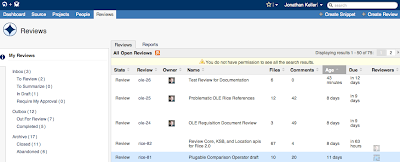



+notes+Part-II_JavabynataraJ+copy.png)





