Connecting MS Access Database using JDBC Driver
 To connect MS Access database using java we should use JDBC drivers.
To connect MS Access database using java we should use JDBC drivers.We should follow below given steps to connect MS Access database using JDBC.
- Create MS Access database file
- Create a table in the database
- Create a Data Source Name using Microsot Access Driver
- Write a java program to connect MS Access database
Step #1: Create MS Access database.
Open Microsoft Office Access from the All programs. Open MSAccess then select 'Blank Database',enter the file name as "AccessDB" then click Create button.
Step #2: Create a table in the database File.
Here we are not retrieving data using our program but we should have a Access database to run our program. Create a table named 'Employee' and save it in "F:\JDBC " folder.
Step #3: Create a Data Source Name for MSAccess.
Open Control Panel and select Administrative tools then select Data Sources (ODBC).
Click on Add button to select Microsoft Access Driver
Select *.mdb, *.accdb driver for our datasource
Enter the Data Source Name(dsn) as 'AccessDSN ', then select Database file 'AccessDB' from F:\JDBC folder. We should select a database to Access driver.
then click on ok button.
Step: #4: Write a java program to connect MS Access database.Here we are using JDBC Type I driver(sun.jdbc.odbc.JdbcOdbcDriver). Here we given Driver Connection as "jdbc:odbc:AccessDSN" to connect MS Access Database. AccessDSN is the Data Source Name as shown above.
package com.javabynataraj;
import java.sql.Connection;
import java.sql.DriverManager;
//javabynataraj.blogspot.com
public class MSAccessConnTest
{
public static void main(String[] args)
{
try
{
Class.forName("sun.jdbc.odbc.JdbcOdbcDriver"); //Load Driver
System.out.println("---Driver Loaded---");
Connection con = DriverManager.getConnection("jdbc:odbc:AccessDSN");
//Create Connection with Data Source Name : AccessDSN
System.out.println("---Connection Established---");
}
catch (Exception e)
{
System.out.println("Exception : "+e);
}
}
}
Output:
we have a package here com.javabynataraj so you should use the below command while compiling and running the program.
Successfully we have connected to MSAccess database using JDBC driver.
Reference Books:


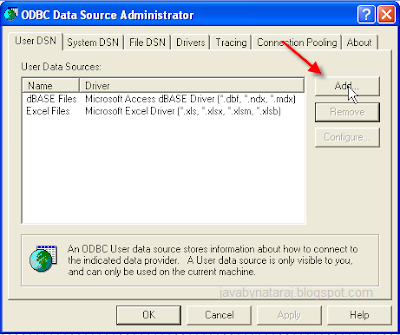

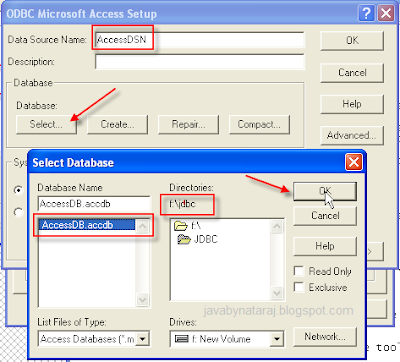


+notes+Part-II_JavabynataraJ+copy.png)








