How to Change Variable values in Debugging using WebSphere
While running our application we can change the variable values as per our requirement and results for testing purpose.
1. First we have to add break points at perticular positions in WebSphere ApplicationDeveloper(WSAD).

2. As per right click on left side of the window and select the Add Break Point.
The displaying small rounded circle is called Break Pint to stop the execution at a perticular position. and we can inspect the values at that position or we can change.

3. In the above image is the BreakPoint window to check the variables and expression values in this.
This window contains many tabs.like Variables tab,BreakPoints,Expressions,Registers,Storage,Storage Mapping,Monitors, Modules and Display tabs.
In This tabs we can watch the all values.
4. In Variables window select the appropriate variable to change the value. And then Right Click on the variable and select Change Variable Value.
One Window will be displayed like this to change the value in that.Then enter your value in that variable and click OK Button.
Then press F8 button to process the next values and it jumps the break point by running the condition.The application will run with the entered value.
1. First we have to add break points at perticular positions in WebSphere ApplicationDeveloper(WSAD).

2. As per right click on left side of the window and select the Add Break Point.
The displaying small rounded circle is called Break Pint to stop the execution at a perticular position. and we can inspect the values at that position or we can change.

This window contains many tabs.like Variables tab,BreakPoints,Expressions,Registers,Storage,Storage Mapping,Monitors, Modules and Display tabs.
In This tabs we can watch the all values.
4. In Variables window select the appropriate variable to change the value. And then Right Click on the variable and select Change Variable Value.
Then press F8 button to process the next values and it jumps the break point by running the condition.The application will run with the entered value.


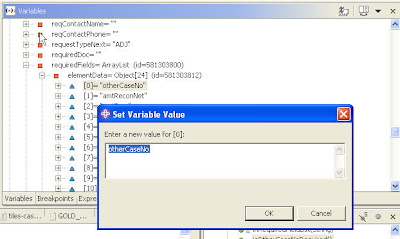
+notes+Part-II_JavabynataraJ+copy.png)








